Table of Contents
Introduction
You’ve probably heard of Git and GitHub if you’re relatively new to the world of coding and development. However, what are they and how can you use them to your advantage? The basics of Git and GitHub, two crucial tools for version control and collaborative coding, will be covered in this easy-to-follow tutorial.
We will go over the fundamentals of Git and GitHub in this blog, including how to get started, important features, and their significance for modern development. Regardless of your preference for learning the basics or improving your skills as a developer, this tutorial will help you understand and use these powerful tools.
What is Git?
Git is a distributed, open-source version control system that allows programmers to track changes made to their codebase. And handle several iterations of their projects while working together with other team members. Developers can more easily go back to earlier versions of their code when necessary by keeping track of all code modifications. Additionally, Git can be seen as a tool to store snapshots of your work/projects at different level of development.
Here are some key features of Git:
- Version Control: Git keeps a history of all changes made to a project, allowing developers to revert to previous versions if needed.
- Collaboration: The same project can be worked on concurrently by several developers without their changes being overwritten.
- Branching and Merging: To test new features or fixes outside of the main codebase, developers can establish branches, which can be merged back together when they are ready.
- Distributed System: To provide redundancy and data security, every developer has a full copy of the project repository, including its whole history.
- Performance: Git’s performance optimization helps efficient handling of large projects with min overhead.
- Repository (Repo): Imagine a repository as a folder that contains the files for your project and a detailed record of all the modifications made to those files.
- Commit: A commit is a project snapshot that documents a set of modifications made to your files at a specific moment in time.
Git Installation Guide
Now you are few steps away from installation of Git on your computer. Go to the official Git website and click on the download button beside the appropriate version for your PC. Once downloaded, follow the installation instructions provided to set up Git on your machine.
What is GitHub?
GitHub is a well-known online tool that enables easy and collaborative software development. It is Git based program for tracking code changes. Developers can store their code centrally on GitHub, where others can access it for comments and collaboration.
It provides tools for code review and workflow automation, issue tracking for task and bug management, and pull requests for suggesting changes. GitHub offers a simple setting where engineers can collaborate efficiently to create and improve software, making it popular for both private team collaborations and open source projects.
Key Features of GitHub
- Remote Repositories: GitHub enables easy team collaboration by hosting your Git repositories in the cloud, accessible from any location with an internet connection.
- Pull Requests: Before merging code changes into the main branch, developers can discuss, evaluate, and improve them using pull requests, which act as a method for proposing and assessing changes to a repository.
- Issues: As a central hub for project communication and organization, GitHub’s issue tracker makes it easy to report bugs, request features, and manage tasks.
- GitHub Actions: By automating workflow procedures, GitHub Actions improves productivity and reduces errors by enabling actions like building, testing, and deploying code directly from your GitHub repository.
Differences Between Git and GitHub
Despite their close relationship, Git and GitHub have different functions in the software development ecosystem:
– Git: A version control system that monitors code modifications locally on your computer.
– GitHub: It is a cloud platform that offers extra project management tools, Git repositories, and collaborative features.
| GIT | GITHUB |
| Git is a software | GitHub is a service. |
| Its open-source licensed one | This includes a free-tier/ pay-for-use tier uses |
| Perform like a command-line tool | Graphical user interface |
| Can install locally on the PC | Can host on the web |
| It works on version control, moreover code sharing | Focused on centralized source code hosting tool |
| Git is a source code history management version control system | GitHub is a hosting service for Git repositories. |
| Git faces competition from Subversion, Mercurial, Azure DevOps Server, CVS, and others | GitHub competes with GitLab, Bit Bucket, AWS Code Commit, etc. |
GitHub offers a centralized platform for storing repositories, improving collaboration, and distributing tools for project management and community participation. Meanwhile, Git offers essential version control functionality locally on a developer’s computer. Git and GitHub work together to create a strong environment that facilitates contemporary software development techniques, allowing teams to work productively, communicate clearly, and produce software projects of the highest caliber.
Anyway, for developers and teams who want to use Git and GitHub effectively in development workflows, it is essential to understand their differences and similarities.
Git and GitHub Workflow
The typical Git workflow involves creating a new repository, adding files to the repository, committing changes, and pushing those changes to a remote repository. Developers can also create branches to work on different features simultaneously, merge branches, and resolve conflicts. Besides that, the Git offers some powerful tools to manage code development so precisely.
Git workflow that includes four essential steps, and they are:
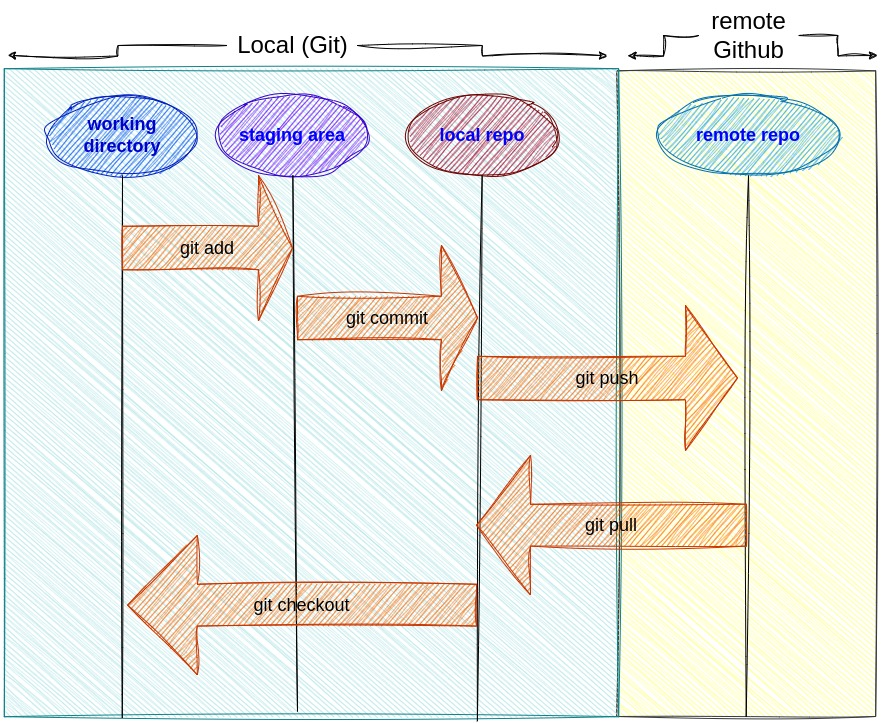
- Working Directory: Here make changes to the files in your project.
- Staging Area: You can choose which changes to include in the upcoming commit using the staging area. This means that before you commit a set of changes (or snapshots) to a Git repository, you can prepare them first.
- Local Repository: Commits are stored in your PC local repository.
- Remote Repository: To work with others, changes can be posted to a remote repository like GitHub.
Git commands
Here are some commonly used Git commands along with their usage and examples:
1. git init: The git init command is used to create a new Git repository. When you run this command, Git creates the required files and structures in the current directory, enabling you to track changes.
The command creates a hidden directory named .git in your project’s root directory. This directory contains all the metadata and object files.
git init 2. git clone: Makes a duplicate of an already-existing Git repository. The most popular method for developers to get a functional copy of a central repository is cloning.
git clone https://github.com/username/repository.git 3. git add: Alterations for the next commit. transfers modifications to the staging area from the working directory. This allows you to get a picture ready before adding it to the official record.
git add file.txt #Stage a specific file git add # Stage all changes in the current directory 4. git commit: It takes a step-by-step snapshot and commits it to the project history. Combined with Git Add, defines the basic workflow for each and every Git users.
git commit -m "Add new feature" 5. git status: current repository status.
git status 6. git pull: The automated version of git fetch is called pulling. After downloading a branch from a remote repository, it instantly merges it into the one there.
git pull origin main 7. git push: Update the remote repository with local modifications.
git push origin main 8. git branch:Your all-purpose branch administration tool is this command. You can use it to establish separate development environments inside of a single repository.
git branch # List all branches
git branch # Create a new branch
git branch -d # Delete a branch
git branch # Create a new branch git branch -d # Delete a branch 9. git checkout: To navigate current branches, switch branches or restore functional tree files. It is a method of working on a specific line of development when combined with the fundamental Git commands.
git checkout main # Switch to the main branch git checkout -b # Create and switch to a new branch 10. git merge: This command helps to merge changes from one branch into an another one.
git checkout main # Switch to the branch you want to merge into git merge new-feature # Merge changes from new-feature branch into main11. git log: Display commit history.
git log 12. git remote: Will make a list of all the available list remote repositories connected with the current repository
git remote -v # List remote repositories 13. Git clean: Help to clear untracked files from the directory.
git clean Conclusion
In final words, we comprehending the functions of Git and GitHub which is essential for contemporary software development methodologies. Developers may improve workflows, encourage teamwork, and create reliable applications by adopting GitHub for project management and collaboration and Git for version control. Take advantage of Git and GitHub’s capabilities to improve your coding skills and take your projects to the next level.
TRENDING OFFER
