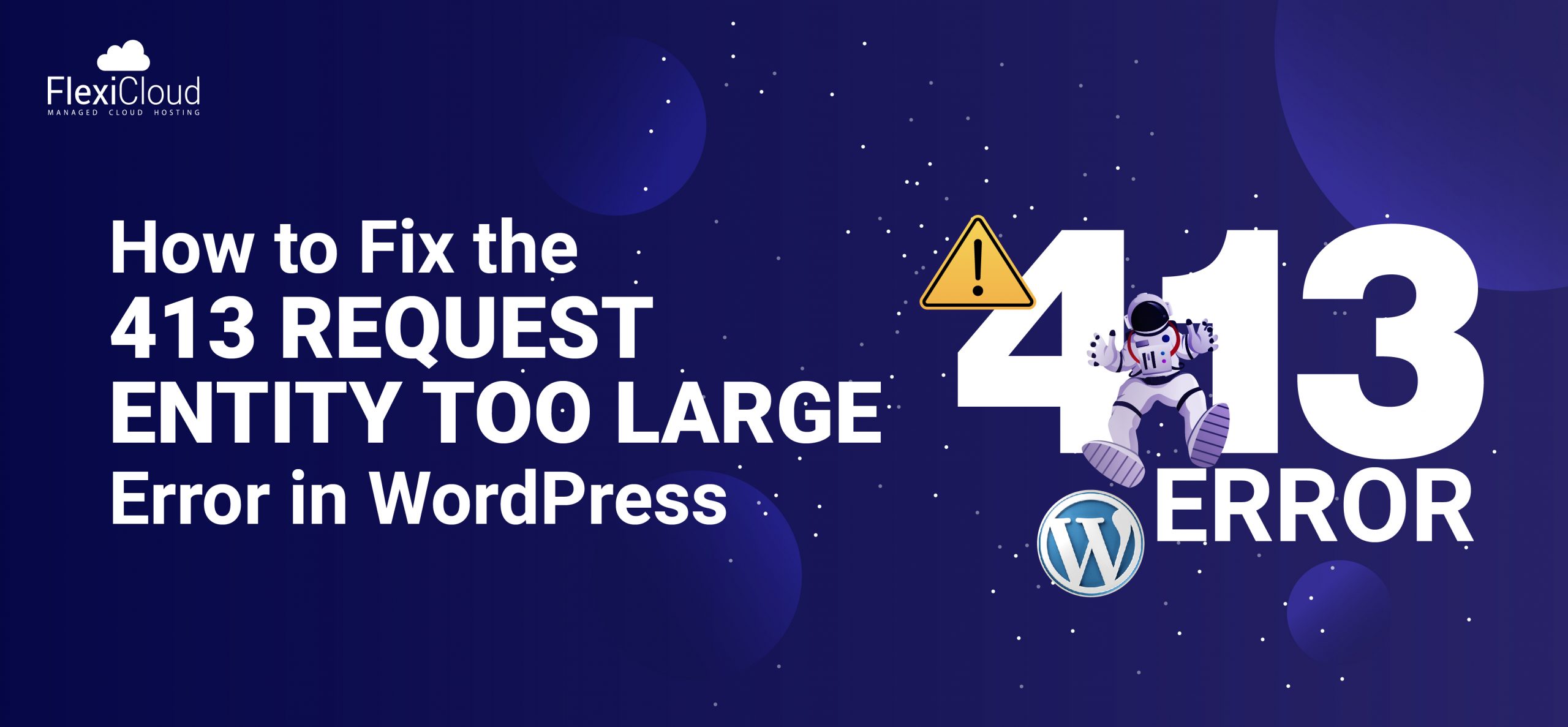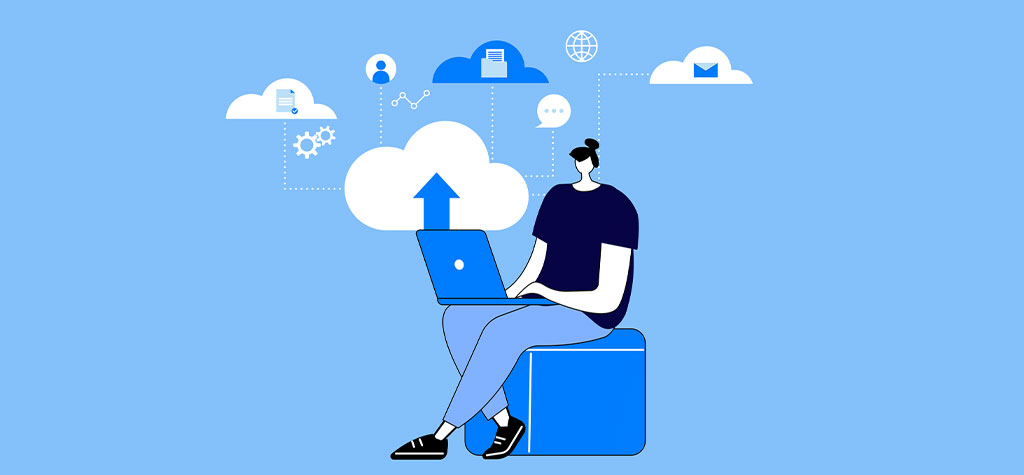Table of Contents
Introduction
The “ERR_TOO_MANY_REDIRECTS” error is a common issue encountered while browsing the internet. This error occurs when a browser is unable to successfully load a webpage because it gets stuck in an infinite loop of redirections. Essentially, the server hosting the website redirects the request to another URL, which then redirects back to the original URL or another one, and this cycle continues indefinitely.
This problem can arise due to various reasons, such as incorrect server configurations, issues with cookies, or misconfigurations in website settings. It prevents users from accessing the desired content and often requires intervention to correct the underlying issue. Understanding and resolving this error involves identifying the source of the problem, which could be on the server side, client side, or sometimes both.
Google Chrome
In Google Chrome, the ERR_TOO_MANY_REDIRECTS error will show this message in the middle of the screen: “This page isn’t working. example.com redirected you too many times.”
Like so:
And a button allows you to retry loading the page.
Firefox
In Firefox, you might see a message in the middle of the screen that says, “The page isn’t redirecting properly.”
Like so :
And there’s a button to try reloading the page.
Safari
In Safari, the “Too Many Redirects” error message reads: “Safari Can’t Open the Page.”
Like so :
Unlike Chrome and Firefox, Safari does not provide a button for reloading the page when this error occurs.
What causes the ERR_TOO_MANY_REDIRECTS error?
The ERR_TOO_MANY_REDIRECTS error occurs when a browser gets stuck in a loop of redirects while trying to load a webpage. This issue can arise from several causes, including:
- Browser cookies and cache issues: Corrupted cookies and an outdated cache can create a redirect loop, leading to the ERR_TOO_MANY_REDIRECTS error.
- Misconfigured redirects: Conflicting redirects on your website can also trigger this error.
- Issues with third-party services and plugins: Misconfigured third-party services, such as content delivery networks (CDNs), or the use of outdated plugins can cause redirect issues on your site.
- Incorrect HTTPS settings: A misconfigured SSL certificate or incorrect HTTPS redirect rules can also lead to this problem.
- .htaccess file misconfiguration: If your site’s .htaccess file, which is used to configure web server settings, has a faulty variable, it can cause the ERR_TOO_MANY_REDIRECTS error.
Below, we’ll explore solutions for each of these potential causes of the error.
How to Fix Too Many Redirects
- Clear Your Browser Cache and Cookies
In some cases, the real cause of the “Too Many Redirects” error might be your browser rather than your website. Corrupted cookies or an outdated cache in your browser could trigger the ERR_TOO_MANY_REDIRECTS error for you specifically, while other users might not experience the same issue.
To check if this is the problem, try clearing your browser’s cache and cookies.
- Clear Your Server Cache
The cache stored on your server can also be a cause of the ERR_TOO_MANY_REDIRECTS error.
The steps to clear your server cache may vary depending on your hosting provider.
Many managed WordPress hosts, such as WP Engine, Kinsta, and SiteGround, offer tools within their hosting dashboards to help you easily clear the cache.
For example, if you’re using Kinsta, you can clear the cache by navigating to the “WordPress sites” page within your dashboard, then clicking “Actions” and selecting “Clear cache” from the drop-down menu.
“If your hosting provider doesn’t have a built-in tool for clearing your cache, you may need to contact their support team for assistance.”
- Clear Your CDN Cache
A content delivery network (CDN) such as Cloudflare, Fastly, and Akamai is a web of geographically distributed servers that work together to deliver content to users more efficiently.
But if an outdated or infinite redirect loop gets cached, the CDN will keep sending the user’s browser in circles. Resulting in the “too many redirects” error.
To resolve this, you must clear the cache on your proxy or CDN.
If you’re using Cloudflare,
→ head to your domain’s dashboard.
→ Select “Caching” in the left-hand menu and select “Configuration.”
→ Then, click the “Purge Everything” button.
- Check Your Existing Redirects
If you’ve ruled out caching issues, the ERR_TOO_MANY_REDIRECTS error may be caused by misconfigured rewrite rules in your server configuration files.
Configuration files are settings files that control how your web server operates. They contain instructions for handling requests, routing traffic, and managing security settings.
To identify potential redirect loops, review the rewrite rules in your server configuration file. The specific file to check depends on your web server:
- Apache servers: Look in the .htaccess file.
- Nginx servers: Look in the nginx.conf file.
- IIS servers: Look in the Web.config file.
- Reset Your .htaccess File
You can also reset your .htaccess file to determine if it is causing the redirect error. However, since modifying your .htaccess file can lead to significant issues with your website if done incorrectly, only proceed if you are confident in your skills or have a developer to assist you.
Here’s how to reset your .htaccess file to the default configuration for WordPress:
→ Go to the Cpanel and select “File manager”
→ go to your root directory folder
→ The folder is usually named “public_html,” “www,” “htdocs,” or “httpdocs.”
→ Find the .htaccess file, right-click on it, and click “Download” (in case you need to restore it later).
→ Then, right-click on the .htaccess file again and click “Edit.”
Review your current configuration. And make sure the rules are set to the default WordPress .htaccess configuration.
If the rules don’t match, delete the current ones, paste in these default rules, and save your file:
# BEGIN WordPress
RewriteEngine On
RewriteRule .* - [E=HTTP_AUTHORIZATION:%{HTTP:Authorization}]
RewriteBase /
RewriteRule ^index\.php$ - [L]
RewriteCond %{REQUEST_FILENAME} !-f
RewriteCond %{REQUEST_FILENAME} !-d
RewriteRule . /index.php [L]
Keep in mind that resetting your .htaccess file will erase any custom rules you have configured.
- Check Your URL Settings
Misconfigured URL settings can lead to ERR_TOO_MANY_REDIRECTS errors on a WordPress website. This typically occurs when your WordPress site is pointing to the wrong domain, often due to a host migration or domain change.
To check for this issue:
→ Go to your WordPress dashboard
→ Navigate to “Settings.”
→ Locate the “WordPress Address (URL)” and “Site Address (URL).”
Check to see if they match. If they don’t, update them to point to the correct domain.
7. Disable Plugins
Sometimes, redirects implemented through WordPress plugins can conflict with redirects set at the server level. Additionally, plugins might be outdated or have corrupted data.
To determine if your plugins are causing the issue, start by disabling them all. Then, re-enable each plugin one by one to identify which one is causing the problem.
→ Go to your WordPress admin dashboard
→ select “Plugins” > “Installed Plugins.”
→ Select all your plugins by checking the box in the top left-hand corner.
→ Select “Deactivate” from the “Bulk Actions” drop-down menu and click “Apply.”
Now, refresh your site. If you no longer see the “too many redirects” error message, it means that the plugins were causing the issue.
Activate each plugin one by one, and reload your website after activating each one to identify which plugin caused the error.
Once you identify the problematic plugin, report the issue to the plugin support team or find an alternative plugin with similar functionality.
TRENDING OFFER