Table of Contents
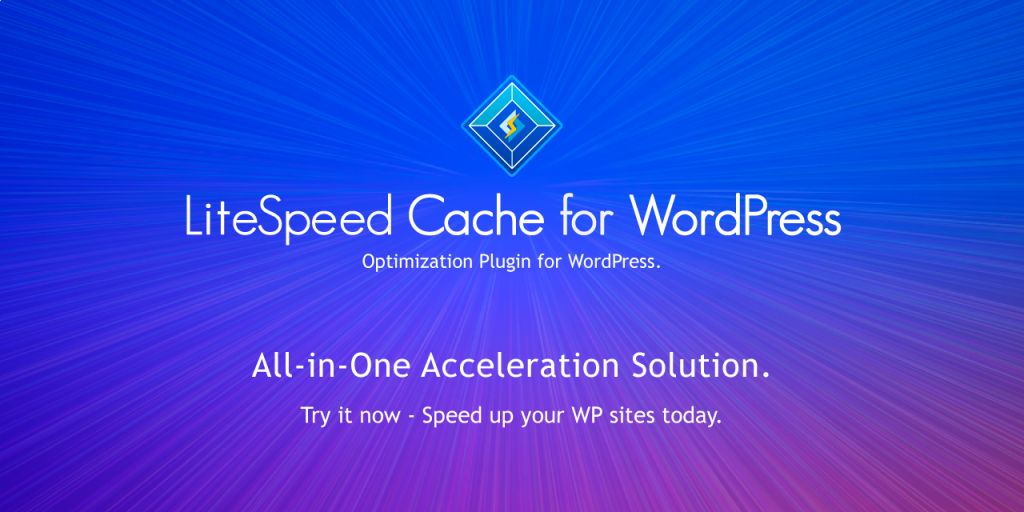
What is Caching?
Before diving into litespeed and its functionality, let’s first understand what a cache is. A cache is a hardware or software component that stores data, allowing future requests for that data to be served faster. The data stored in a cache might be the result of an earlier computation or a copy of data stored elsewhere. Caching is one of the pillars of web performance optimization, the set of techniques to make your website load faster. No website can call itself optimized without a caching system in place.
When a user requests the same page, the server can quickly serve the cached version, rather than having to generate the page from scratch each time. This can greatly reduce the amount of time it takes for a page to load.
So caching gives your site the ability to respond more quickly, giving it an overall SEO boost. And perhaps most importantly, making for a better visitor experience.
LiteSpeed Cache
LiteSpeed Cache is a WordPress plugin that makes your website load faster. It works by storing commonly used data in a special storage area called a cache. When visitors come to your site, the server can quickly show them this cached data instead of processing everything from scratch. This reduces the load on your server and makes your site faster for everyone. By using LiteSpeed Cache, your visitors will have a smoother, more enjoyable experience on your website.
Installing of the Litespeed plugin
To install litespeed cache plugin on your WordPress site, follow these steps
Step: 1 Log in to your WordPress site as the administrator.
Open your web browser and go to the login page of your WordPress site. usually yourdomain.com/wp-admin or ip-server/wp-admin.
Enter your administrator username and password, then click Log In.
Step: 2 Locate and install LiteSpeed Cache.
On the Plugins page, click the Add New button at the top. Then in the Search plugins text box, type litespeed cache, and then press Enter.
Locate LiteSpeed Cache, and then click Install Now. And after WordPress finishes installing the plugin, click Activate.
Configuring the plugin
After you install the LiteSpeed Cache plugin, you can view and customize settings for your site. To do this, follow these steps:
- Log in to your WordPress site as the administrator. In the left sidebar, click LiteSpeed Cache, and then click Settings. The LiteSpeed Cache Settings page appears:
- Review the settings for your site:
- The General tab contains TTL (time-to-live) settings that control how long various content types are saved in the cache.
- The Cache tab contains settings that control caching for special types of content, such as login pages and REST API calls.
- The Purge tab contains settings for purging content stored in the cache. By default, LSCWP automatically purges the cache when plugins, themes, or WordPress itself is updated.
- The Excludes tab contains settings that define which types of content are not cached.
- The Optimize tab contains settings that may further optimize your site.
- The CDN tab contains Content Delivery Network settings.
- The ESI tab contains Edge Side Includes settings. ESI is an advanced caching technique that enables you to cache portions of pages.
- The Advanced tab contains some miscellaneous advanced settings.
- The Debug tab contains debugging settings that you can use to help troubleshoot problems.
If you make any changes to the settings, click Save Changes to save the new configuration. And want to know more information about the LiteSpeed Cache for WordPress plugin, please visit https://wordpress.org/plugins/litespeed-cache/
TRENDING OFFER
