Table of Contents
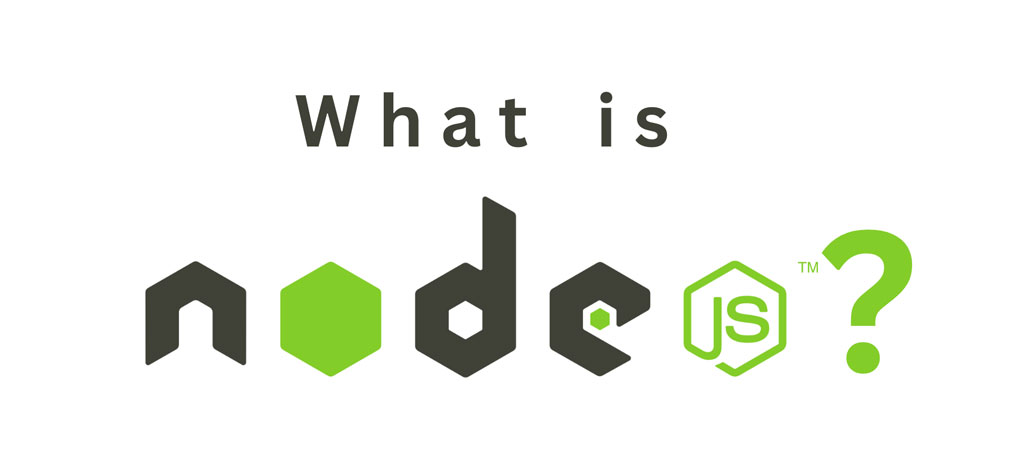
Node.js, created by Ryan Dahl in 2009, has changed the way we use JavaScript in web development. It’s an open-source tool that lets you use JavaScript for both the frontend and backend, making it possible to build full web applications with just one programming language.
Node.js is very effective, as it is based on Chrome’s V8 JavaScript engine. It uses an event-driven, non-blocking I/O model, meaning it can handle many tasks at the same time without slowing down. This is perfect for real-time applications like chat apps, online games, and live streaming.
One of the biggest strengths of Node.js is its ability to handle a lot of users at once, making it great for apps that need to scale. It also has a huge library of packages available through npm (Node Package Manager), which helps developers quickly add features to their apps.
In short, Node.js is a powerful tool that makes it easier to build fast and scalable web applications using JavaScript for everything. Let see the other advantages and uses of node.js
Advantages of Using Node.js
When searching for the benefits of utilizing a specific platform, you should take into account a number of things. The total balance of benefits can be changed by factors including the learning curve, development speed, community, and scale.
- Simple Syntax: Node.js uses JavaScript, which has a straightforward and easy-to-understand syntax, making it accessible for developers.
- Easy Learning Curve: Since many developers are already familiar with JavaScript from frontend development, learning Node.js for backend development is relatively easy.
- Ability to Scale Quickly: Node.js can handle many connections at once due to its non-blocking I/O model, making it ideal for applications that need to grow rapidly
- Open Source and Flexible: Node.js is open-source, meaning it’s free to use and highly customizable. Developers can modify and enhance it to suit their needs.
- Cross-Platform Development: Node.js allows you to develop applications that run on various platforms, including Windows, Linux, and macOS.
- Single-Language Full-Stack Development: With Node.js, you can use JavaScript for both frontend and backend development, streamlining the development process and reducing the need to switch between languages.
- Real-Time Communication: Node.js excels in real-time applications like chat apps and online games because it can handle multiple simultaneous connections efficiently.
- Vast and Active Community: Node.js has a large and active community of developers who contribute to a rich ecosystem of libraries and tools, providing ample support and resources.
Node Version Manager (NVM)
Node Version Manager (NVM) is a free tool for managing Node.js versions. It’s simple to use and works with any POSIX-compliant shell, such as sh or bash. With NVM, you can easily install and switch between different versions of Node.js for each shell session. This guide will show you how to install NVM and use it to manage and run various versions of Node.js.
If you want to download Node.js for other operating systems like Windows or macOS, visit the official Node.js website.
Advantages of NVM
Node.js updates frequently, making it hard to test applications with different versions. NVM makes this easier by allowing you to quickly switch between Node.js versions. This helps with checking compatibility and updates for various libraries. NVM keeps Node.js versions and their modules in your user directory, so you don’t need to use sudo. It also simplifies the installation and setup process since you don’t have to get Node.js versions directly from your distribution.
Install NVM on Ubuntu
Here we will show you 3 distinct methods to install installing Node.js on an Ubuntu.
We’re hoping now you’re using Ubuntu 22.04T. Before you begin, you should have non-root user account with local package index first by typing:
Option 1
Step 1: Update Local Package Index
First, refresh your local package index by typing:
sudo apt updateStep 2: Install Node.js
Next, install Node.js using the apt package manager:
sudo apt install nodejs -yStep 3: Verify Node.js Installation
Check that the installation was successful by querying Node.js for its version number:
node -vStep 4: Install npm (Node.js Package Manager)
The Node.js package manager, npm, should also be installed. To do so, install the npm package:
sudo apt install npm -yStep 5: Verify npm Installation
Check that the npm installation was successful by querying npm for its version number:
npm -vBy following these steps, you will have Node.js and npm installed on your Ubuntu 22.04 system, allowing you to install modules and packages to use with Node.js.
Option 2: Install Node.js Using NodeSource
Step 1: Download the NodeSource Installation Script
To obtain the installation script for the preferred Node.js version from your home directory, use cu If you have a different version string, substitute it for 18.x.
curl -sL https://deb.nodesource.com/setup_18.x -o nodesource_setup.shStep 2: Inspect the Installation Script (Optional)
You can inspect the contents of the downloaded script with your preferred text editor
vi nodesource_setup.shStep 3: Run the Installation Script
Exit your editor and use sudo to run the script if you are confident it is safe to do so:
sudo bash nodesource_setup.shThis will add the NodeSource PPA to your configuration and update your local package cache automatically.
Step 4: Install Node.js
Now, install the Node.js package using the apt package manager:
sudo apt install nodejs -yStep 5: Verify Node.js Installation
Check that you’ve installed the new version by running:
node -vStep 6: Install npm (Node.js Package Manager)
The NodeSource node.js package contains both Node.js and npm, so npm should already be installed. Verify npm installation by running:
npm -vOption 3 Installing Node.js Using the NVM
NVM (Node Version Manager) is a bash script that allows you to manage multiple Node.js versions per user. With NVM, you can easily install and uninstall any Node.js version.
Step 1: Install wget
Ensure wget is installed on your system.
sudo apt install wget -yStep 2: Install NVM
Use wget to download and install NVM on your Linux system:
wget -qO- https://raw.githubusercontent.com/nvm-sh/nvm/v0.39.1/install.sh | bashStep 3: Load NVM
After the installation is complete, run the following commands to set up NVM in your current session:
export NVM_DIR="$HOME/.nvm" [ -s "$NVM_DIR/nvm.sh" ] && \. "$NVM_DIR/nvm.sh" # This loads nvm [ -s "$NVM_DIR/bash_completion" ] && \. "$NVM_DIR/bash_completion"Step 4: Verify NVM Installation
Check that NVM was properly installed by typing:
nvm --versionStep 5: List Available Node.js Versions
run the following command:
nvm list-remote
This command will print a list of all available Node.js versions.
Step 6: Install a Node.js Version
Next is to install the Node.js latest version, to do so;
nvm install node
Alternatively, you can specify a particular version to install, for example:
nvm install 18.10.0Step 7: Verify Node.js Installation
After the installation, print the Node.js to verify:
node -vStep 8: List Installed Node.js Versions
Enter the code below,
By following these steps, you will have NVM installed on your system, allowing you to manage multiple Node.js versions easily.
Conclusion
The approach you take will rely on your needs and interests. Adding and deleting different Node.js versions on a per-user basis is made easier with the nvm approach, even though installing the bundled version from the Ubuntu or NodeSource repository is simpler.
TRENDING OFFER
