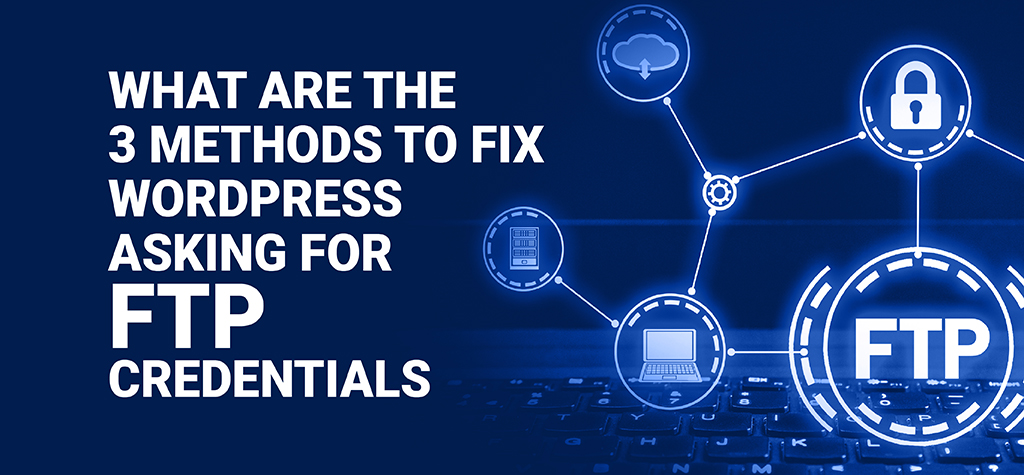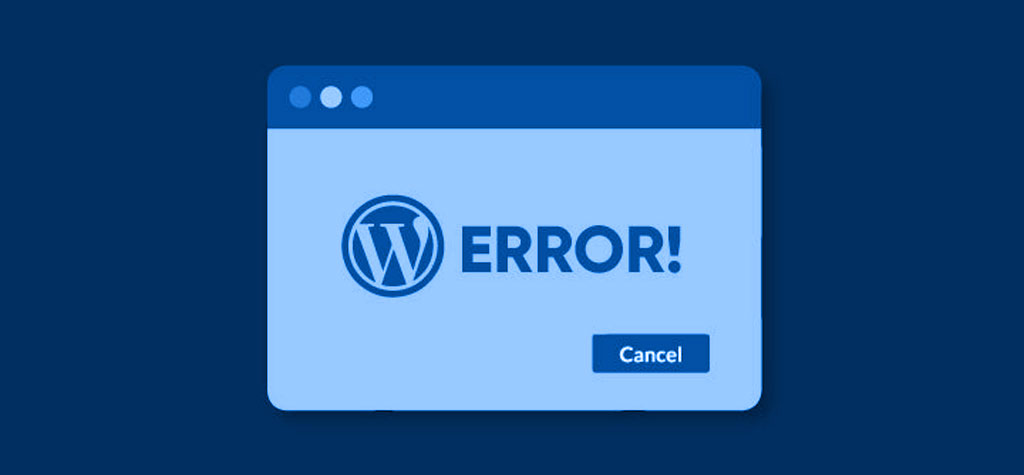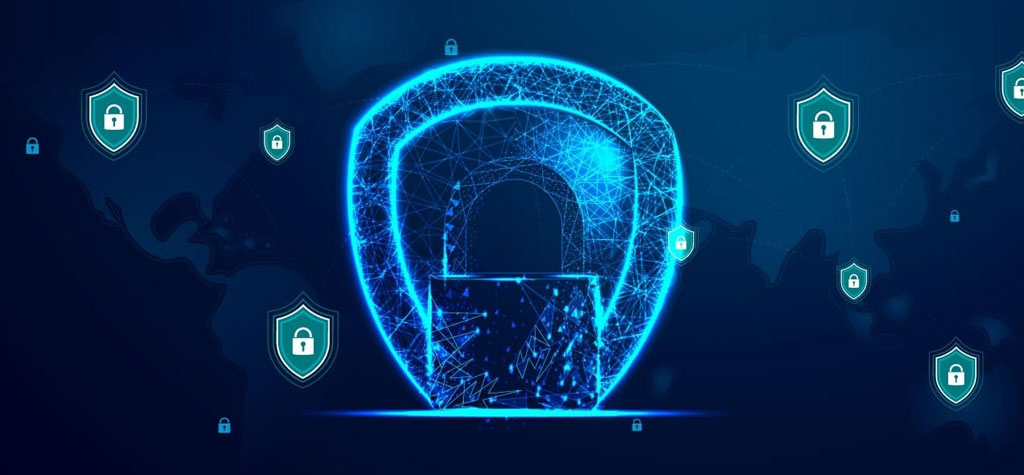Table of Contents
Introduction
Welcome to our detailed tutorial on creating an FTP user through cPanel, a crucial skill for anyone managing website files. Whether new to managing a website or an experienced administrator, knowing how to effectively use FTP (File Transfer Protocol) and manage users in cPanel is indispensable.
In this guide, we’ll walk you through the entire process from start to finish, simplifying each step to ensure you understand the basics. By the end of this article, you’ll have all the tools necessary to efficiently manage file transfers for your website and securely provide access to the appropriate users.
Let’s get started and explore how to set up FTP users using cPanel,
Setting Up FTP Users Using cPanel
Step: 1 Login to cPanel using the credentials
Your cPanel URL is typically provided by your web hosting provider. It usually looks like one of the following:
- http://yourdomain.com/cpanel
- https://yourdomain.com:2083
If your domain is not yet pointing to the server, you can use the server’s IP address like http://IPaddress:2083
Step: 2 You can create the FTP user by selecting “FTP accounts” in the “Files” section.
Step: 3 Create an FTP User
On the FTP Accounts page, you will see fields to enter the details for the new FTP user. And enter the desired username for the FTP account then enter a password or use the “Password Generator” to create a secure one. Also, you can set the path to the file location that you want to access and quota (disk space limit for this FTP account).
Step: 4 Check the Connection Using FTP Software
Download and install an FTP client such as FileZilla. Open the FTP client and enter the following details to connect to your FTP server
- Host: Enter the server IP address.
- Username: Enter the FTP username you created.
- Password: Enter the password you set or generated.
- Port: Use port 21 for FTP or port 22 for SFTP (secure FTP).
Conclusion
You’ve successfully navigated the process of setting up an FTP user in cPanel. With this newfound knowledge, you’re equipped to handle file transfers for your website like a pro.
By taking control of your FTP users through cPanel, you’re not only ensuring smoother collaboration but also bolstering the security of your website. With each step you’ve followed in this guide, you’ve empowered yourself to manage your website’s files with confidence.
Feel free to revisit this guide anytime you need a refresher or explore more advanced techniques. As you continue your journey in website administration, remember that every skill you acquire brings you closer to mastering your online presence.
TRENDING OFFER